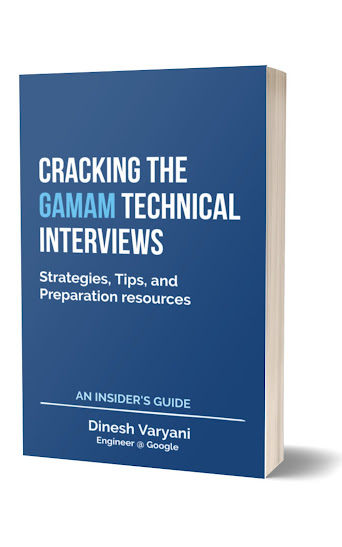A simple Web-Application demonstrating the use of Struts 2 Framework in Java EE. Let's create your first Struts 2 Framework Application using Eclipse IDE.
1. Create a new Dynamic Web Project in Eclipse -
See the Screenshot below for help :
Click next to reach screenshot below. After changing appropriate contents click on finish button to create a new Dynamic Web Project.
2. Add the Struts Framework specific libraries to the lib folder inside web -> WEB-INF. -
The Struts jars can be downloaded from the website : http://struts.apache.org/2.3.4.1/index.html
3. Add Struts 2 Filter in the Deployment Descriptor called as web.xml -
See the web.xml snippet below. It contains entry with the filter which has information about Struts 2 Filter. This tag has two sub-tags by name : 'filter-name' and 'filter-class'. 'filter-name' tag provides the name of the filter and 'filter-class' provides the class of the filter used. Here we provide Struts 2 Front Controller filer class as 'org.apache.struts2.dispatcher.ng.filter.StrutsPrepareAndExecuteFilter'. There is yet another tag 'filter-mapping' which has mapping of the filter that after which url pattern the filter should come into picture to process the incoming request. Here the url-pattern tag provides the url to filter and it is mapped by its name in the filter-name tag with the filter-name tag of the filter tag. It should be placed under WEB-INF folder.
4. Create a Struts Action Class in Java
This Java class is simple in nature having few properties and its getter and setters method. It is just like a normal POJO class. It is having a method called as execute() method which is been called by the Struts Framework. The return type of this method is a String which tells Struts to which jsp or servlet the request needs to be forwarded. The result of execute method is mapped to a new jsp or servlet by providing information in the struts.xml configuration file. The Java code is given below :
6. Create struts.xml file for mapping result of Action class to Result page -
7. Create one css file and two jsps by name style.css, index.jsp and done.jsp -
a. style.css
b. index.jsp
c. done.jsp
8. Place all the files created above as snapshot below -
9. Run the Application by running index.jsp and provide values and see output on submitting -
After the form has been submitted ...
1. Create a new Dynamic Web Project in Eclipse -
See the Screenshot below for help :
Click next to reach screenshot below. After changing appropriate contents click on finish button to create a new Dynamic Web Project.
2. Add the Struts Framework specific libraries to the lib folder inside web -> WEB-INF. -
The Struts jars can be downloaded from the website : http://struts.apache.org/2.3.4.1/index.html
3. Add Struts 2 Filter in the Deployment Descriptor called as web.xml -
See the web.xml snippet below. It contains entry with the filter which has information about Struts 2 Filter. This tag has two sub-tags by name : 'filter-name' and 'filter-class'. 'filter-name' tag provides the name of the filter and 'filter-class' provides the class of the filter used. Here we provide Struts 2 Front Controller filer class as 'org.apache.struts2.dispatcher.ng.filter.StrutsPrepareAndExecuteFilter'. There is yet another tag 'filter-mapping' which has mapping of the filter that after which url pattern the filter should come into picture to process the incoming request. Here the url-pattern tag provides the url to filter and it is mapped by its name in the filter-name tag with the filter-name tag of the filter tag. It should be placed under WEB-INF folder.
<?xml version="1.0" encoding="UTF-8"?> <web-app xmlns:xsi="http://www.w3.org/2001/XMLSchema-instance" xmlns="http://java.sun.com/xml/ns/javaee" xmlns:web="http://java.sun.com/xml/ns/javaee/web-app_2_5.xsd" xsi:schemaLocation="http://java.sun.com/xml/ns/javaee http://java.sun.com/xml/ns/javaee/web-app_3_0.xsd" id="WebApp_ID" version="3.0"> <filter> <filter-name>Struts2Filter</filter-name> <filter-class>org.apache.struts2.dispatcher.ng.filter.StrutsPrepareAndExecuteFilter</filter-class> </filter> <filter-mapping> <filter-name>Struts2Filter</filter-name> <url-pattern>/*</url-pattern> </filter-mapping> </web-app>
4. Create a Struts Action Class in Java
This Java class is simple in nature having few properties and its getter and setters method. It is just like a normal POJO class. It is having a method called as execute() method which is been called by the Struts Framework. The return type of this method is a String which tells Struts to which jsp or servlet the request needs to be forwarded. The result of execute method is mapped to a new jsp or servlet by providing information in the struts.xml configuration file. The Java code is given below :
package com.hubberspot.struts;
import com.opensymphony.xwork2.ActionSupport;
public class HelloWorld extends ActionSupport {
private String customerName;
private String customerEmail;
private Long customerPhone;
public HelloWorld() {
}
public String getCustomerName() {
return customerName;
}
public void setCustomerName(String customerName) {
this.customerName = customerName;
}
public String getCustomerEmail() {
return customerEmail;
}
public void setCustomerEmail(String customerEmail) {
this.customerEmail = customerEmail;
}
public Long getCustomerPhone() {
return customerPhone;
}
public void setCustomerPhone(Long customerPhone) {
this.customerPhone = customerPhone;
}
@Override
public String execute() {
System.out.println("Reached here ... ");
return "success";
}
}
6. Create struts.xml file for mapping result of Action class to Result page -
<?xml version="1.0" encoding="UTF-8"?> <!DOCTYPE struts PUBLIC '-//Apache Software Foundation//DTD Commons Validator Rules Configuration 1.1.3//EN' 'http://struts.apache.org/dtds/struts-2.0.dtd'> <struts> <package name="default" namespace="/" extends="struts-default"> <action name="HelloWorld" class="com.hubberspot.struts.HelloWorld"> <result name="success">/done.jsp</result> </action> </package> </struts>
7. Create one css file and two jsps by name style.css, index.jsp and done.jsp -
a. style.css
body {
font-family: Verdana, Geneva, Arial, helvetica, sans-serif;
background-color: #FDF4DF;
font-size: 14px;
color: #333333;
}
td {
font-family: Verdana, Geneva, Arial, helvetica, sans-serif;
font-size: 14px;
}
b. index.jsp
<%@page contentType="text/html" pageEncoding="UTF-8"%> <!DOCTYPE HTML PUBLIC "-//W3C//DTD HTML 4.01 Transitional//EN" "http://www.w3.org/TR/html4/loose.dtd"> <html> <head> <meta http-equiv="Content-Type" content="text/html; charset=UTF-8"> <link href="style.css" rel="stylesheet" type="text/css"> <title>Hello World Application</title> </head> <body> <%@taglib prefix="s" uri="/struts-tags"%> <h2>Enter Customer Details !!!</h2> <s:form method="get" action="HelloWorld"> <table border="0" cellpadding="0" cellspacing="2"> <tr> <td align="center">Enter your name:</td> <td align="left"><s:textfield theme="simple" name="customerName" /></td> </tr> <tr> <td align="center">Enter your email:</td> <td align="left"><s:textfield theme="simple" name="customerEmail" /></td> </tr> <tr> <td align="center">Enter your phone:</td> <td align="left"><s:textfield theme="simple" name="customerPhone" /></td> </tr><tr><td><br></td></tr> <tr> <td align="left" colspan="2"><s:submit value="Submit" theme="simple" /></td> </tr> </table> </s:form> </body> </html>
c. done.jsp
<%@ page language="java" contentType="text/html; charset=ISO-8859-1" pageEncoding="ISO-8859-1"%> <!DOCTYPE html PUBLIC "-//W3C//DTD HTML 4.01 Transitional//EN" "http://www.w3.org/TR/html4/loose.dtd"> <html> <head> <meta http-equiv="Content-Type" content="text/html; charset=ISO-8859-1"> <title>Customer Confirm !!!</title> <link href="style.css" rel="stylesheet" type="text/css"> <%@taglib prefix="s" uri="/struts-tags"%> </head> <body> <h2>Customer Details !!!</h2> <b>Customer Name : <s:property value="customerName" /></b> <br> <b>Customer Email : <s:property value="customerEmail" /></b> <br> <b>Customer Phone : <s:property value="customerPhone" /></b> <br> </body> </html>
8. Place all the files created above as snapshot below -
9. Run the Application by running index.jsp and provide values and see output on submitting -
After the form has been submitted ...