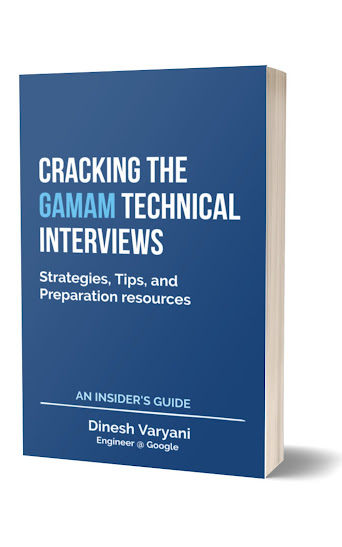Lets continue building "Online Tweeter Enterprise Application" in NetBeans. In this section of tutorial, you will create a Singleton Session Bean by name "ActiveFollowersOnline.java". A Singleton Session Bean is a enterprise bean which are instantiated once per application and has lifecycle till application is alive.
Step 1: Open "Tweeter-war" project and right click Source Packages and then select New and than Other as shown in fig below:
Step 2: On clicking Other a dialog box appears by name New File. In the Categories: list select Enterprise JavaBeans and in the File Types: select Session Bean as shown in fig below.
Step 3: Click

.
New Session Bean dialog box gets open. It prompts us to enter EJB Name: , Project: , Location: , Package: , Session Type: and Create Interface: etc. Enter the values as shown in the fig below.
package com.hubberspot.ejb;
import javax.ejb.Singleton;
import javax.ejb.LocalBean;
import javax.servlet.annotation.WebListener;
import javax.servlet.http.HttpSessionEvent;
import javax.servlet.http.HttpSessionListener;
// @Singleton annotation informs container that
// treat this bean as a Singleton bean.
// @LocalBean annotation informs container that
// this session bean exposes a no-interface view.
// @WebListener annotation informs container that
// this class is a web listener which will listen to
// various events happening during lifecyle of application
// Here this class listens to Http Session when a session
// is created or destroyed.
// We make class implements HttpSessionListener which has two
// methods sessionCreated() and sessionDestroyed() , which
// are called by the container whenever a session is created
// or destroyed
@Singleton
@LocalBean
@WebListener
public class ActiveFollowersOnline implements HttpSessionListener {
private static int followersOnline = 0;
@Override
public void sessionCreated(HttpSessionEvent se) {
System.out.print("Session Created : ");
followersOnline++;
}
@Override
public void sessionDestroyed(HttpSessionEvent se) {
followersOnline--;
}
public int getFollowersOnline() {
return followersOnline;
}
}
In the next section of this blog (part 8) you will learn how to create a Servlet in NetBeans for this application in the Web module.