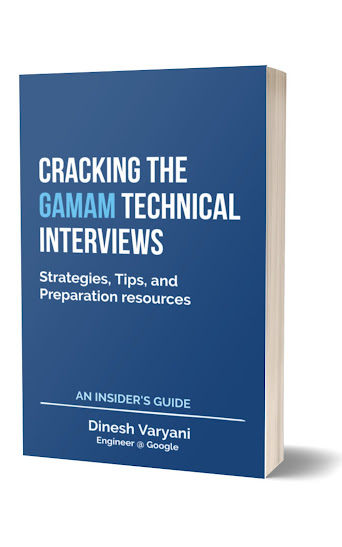Program to demonstrate how to use and set ToolTip for Swing components in Java
Output of the program :
package com.hubberspot.example;
import java.awt.Container;
import java.awt.FlowLayout;
import javax.swing.JButton;
import javax.swing.JFrame;
import javax.swing.JLabel;
public class ToolTipDemo {
public static void main(String[] args) {
// 1. Create a simple frame by creating an object
// of JFrame.
JFrame frame = new JFrame();
// 2. Give the frame a title "Tool Tip Frame" by calling
// setTitle method on frame object
frame.setTitle("Tool Tip Frame");
// 3. Give frame a size in pixels as say 300,300
frame.setSize(300, 300);
// 4. set a operation when a user close the frame, here it
// closes the frame and exits the application
frame.setDefaultCloseOperation(JFrame.EXIT_ON_CLOSE);
// 5. Create a button by creating an Object of class
// JButton.
JButton button = new JButton();
// 6. set the text of button as "Button"
button.setText("Button");
// 7. Create a label by creating an Object of class
// JLabel
JLabel label = new JLabel();
// 8. set the text of label as "Label"
label.setText("Label");
// 9. In order to create a tool tip for label,
// button or any swing components, we call setToolTipText
// method and passing it the information we want to display
// when user hovers over the swing components
button.setToolTipText("Tool Tip for Button");
label.setToolTipText("Tool Tip for Label");
// 10. for adding all these swing components to frame
// we first get the content pane which returns a
// Container
Container container = frame.getContentPane();
// 11. We create a Layout for Swing Components
// here we are using FlowLayout with value as "center'
// it will make the swing components float to center
FlowLayout layout = new FlowLayout(FlowLayout.CENTER);
// 12. We set the layout for container
container.setLayout(layout);
// 13. We add the button and label to it
container.add(button);
container.add(label);
// 14. after adding button and label, we make it
// visible on the frame by calling the method as
// setVisible and passing value as true.
frame.setVisible(true);
}
}
Output of the program :