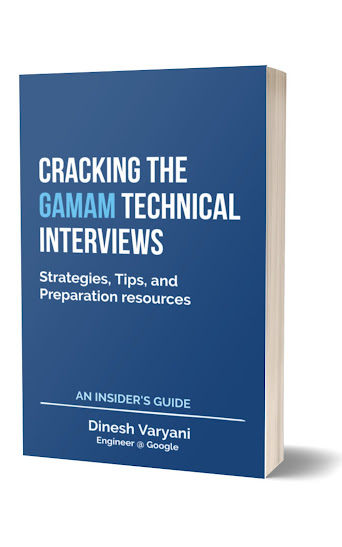All the source code developed in previous posts is now ready to deploy and run on the Glassfish server.
Lets build the Online Tweeter Enterprise Application, to do so, right-click the Tweeter project and select the option Clean and Build as shown in diagram below:
The clean and build process is shown in the output window of the NetBeans IDE as shown below:
As soon as compilation and build process is done, just right-click tweets.jsp and run the file as shown in fig below:
After running the jsp file, a browser window gets open and tweets.jsp page is displayed on the browser window as shown in the fig below:
Enter the username and tweet you want to publish and click Tweet button. After hitting Tweet button open a different browser window and open the same link and enter different username and tweet as shown below:
The DisplayTweet page gets open showing the two tweets by different users on both the browsers. This time it shows 2 current followers on the same page, that is two different users viewers viewing the page in two different browsers as shown below:
Just click on the link provided in the top right as "Add new tweets" as shown in fig below.
Enter the latest tweet and click Tweet button, the DisplayTweet window gets open showing the lastest tweet as shown below:
That ends our series of developing "Online Tweeter Enterprise Application", will be back with some new and powerful projects soon. Thanks and keep reading the blog.
Lets build the Online Tweeter Enterprise Application, to do so, right-click the Tweeter project and select the option Clean and Build as shown in diagram below:
The clean and build process is shown in the output window of the NetBeans IDE as shown below:
As soon as compilation and build process is done, just right-click tweets.jsp and run the file as shown in fig below:
After running the jsp file, a browser window gets open and tweets.jsp page is displayed on the browser window as shown in the fig below:
Enter the username and tweet you want to publish and click Tweet button. After hitting Tweet button open a different browser window and open the same link and enter different username and tweet as shown below:
Just click on the link provided in the top right as "Add new tweets" as shown in fig below.
Enter the latest tweet and click Tweet button, the DisplayTweet window gets open showing the lastest tweet as shown below:
That ends our series of developing "Online Tweeter Enterprise Application", will be back with some new and powerful projects soon. Thanks and keep reading the blog.