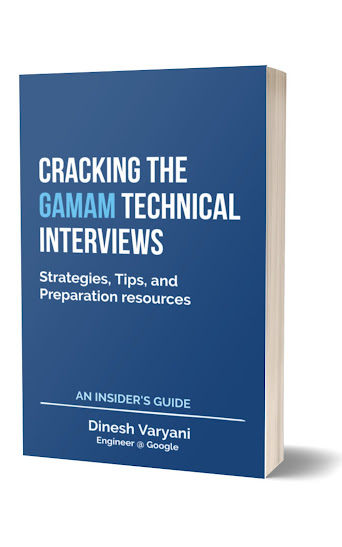After deploying CalculatorService Web Service in GlassFish Server, refer post : How to create your first SOAP based Web Service in Java using JAX-WS ? , the next step is to make a Java client that can consume it. In above article, CalculatorService had a method as sum. In this post we will create a Java client for consuming sum by passing in two numbers and getting back the sum of it. The steps involved in creating Java client are as follows :
1. Creating a Java application as CalculatorServiceClient.
2. Adding Web Service client to the Java application.
3. Creating a Java client class for consuming CalculatorService Web Service.
4. Build and Run the Java client.
Creating a Java application as CalculatorServiceClient.
Step 1 :- Open NetBeans IDE (See fig below)
1. Creating a Java application as CalculatorServiceClient.
2. Adding Web Service client to the Java application.
3. Creating a Java client class for consuming CalculatorService Web Service.
4. Build and Run the Java client.
Creating a Java application as CalculatorServiceClient.
Step 1 :- Open NetBeans IDE (See fig below)
and Select in the menu bar File ---> New Project or press Ctrl + Shift + N. (See fig below)
New Project dialog box gets open.
Step 2 :- Under Categories: select Java.
Step 3 :- Under Projects: select Java Application.
Step 4 :- Click Next > . (See fig below)
Step 5 :- Under Name and Location, provide Project Name: as "CalculatorServiceClient".
Step 6 :- Select check box for (Create Main Class) as it creates a main class which will be our Web Service Java Client.
Step 7 :- Click Finish. (see fig below)
Adding Web Service client to the Java application.
Step 1:- Right click CalculatorServiceClient project directory and browse to New ---> Other. (see fig below)
Step 2:- New File dialog box gets open. Under Categories: select Web Services.
Step 3:- Under File Types: select Web Service Client
Step 4:- Click Next >. (see fig below)
Step 5:- New Web Service Client dialog box gets open. Under WSDL and Client Location , specify the WSDL file location for the CalculatorService Web Service by following options as Project: , Local File: , WSDL URL: , IDE Registered:. Select WSDL URL and provide the url for the deployed CalculatorService WSDL on the localhost. As we have deployed CalculatorService on the GlassFish Server in the above mentioned post, here it is pointing at "http://localhost:8080/Calculator/CalculatorService?WSDL", localhost is the ip address for it. If Web Service is deployed on another server provide the ip address for it on the WSDL url.
Step 6:- Enter the package name.
Step 7:- Click Finish. (see fig below)
Step 8:- It creates client side artifacts for the Service Endpoint Interface (SEI), which acts as a Proxy for the SOAP Web Service. (see fig below)
Creating a Java client class for consuming CalculatorService Web Service.
Open the CalculatorServiceClient.java and add the following code to it.
package calculatorserviceclient;
import com.hubberspot.webservice.client.CalculatorService;
import com.hubberspot.webservice.client.CalculatorService_Service;
public class CalculatorServiceClient {
public static void main(String[] args) {
int number1 = 6;
int number2 = 12;
// Create the proxy Web Service and call the sum method
// using the port of the proxy service.
CalculatorService_Service service = new CalculatorService_Service();
CalculatorService port = service.getCalculatorServicePort();
// retrieve the sum of number1 and number2
int sum = port.sum(number1, number2);
System.out.println("The Sum of two numbers : " + number1
+ " and " + number2 + " is " + sum);
}
}
Build and Run the Java client
Step 1:- Right click CalculatorServiceClient project directory and select Build.
Step 2:- Run the CalculatorServiceClient.java class
Output of the program :